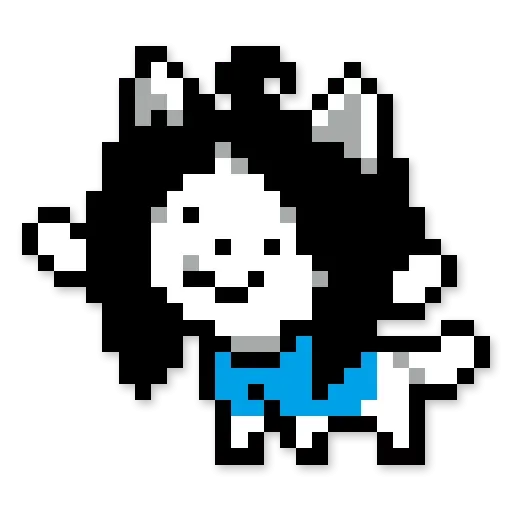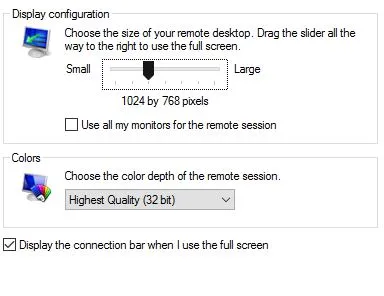Anonymous
Anonymous
http://www.howtogeek.com/214220/how-to-access-your-macs-screen-from-windows-and-vice-versa/
 Anonymous
Anonymous
http://www.howtogeek.com/214220/how-to-access-your-macs-screen-from-windows-and-vice-versa/
ну хватит меня троллить уже
 Anonymous
Anonymous
Connecting to a Mac from a Windows PC
Connecting to a Mac from a Windows PC is a little different. You’re not going to be able to use Remote Desktop, but that’s okay because there’s a free client called RealVNC viewer that does the trick nicely.
Just like with Windows, you first have to set up your Mac for screen sharing. Open the “Sharing” preference panel and check the box next to “Screen Sharing.”
If you want to edit the name of your computer you can click the “Edit” button. You can leave the “Allow access for:” options as they are.
Click “Computer Settings…” and make sure “VNC viewers may control screen with password” is checked. Then enter a simple password.
The password can be one to eight characters. It doesn’t have to be complicated but at least make it hard to guess.
The VNC Viewer comes as a standalone executable. You do not need to install it. Simply double-click to start the application.
Recall from the earlier screenshot that our Mac’s screen can be accessed at 192.168.0.118 or Matt-Air.local. If you’re unsure how to access your Mac, go back to your Sharing preferences and double-check the information on the Screen Sharing settings.
We enter “192.168.0.118” in our VNC client and leave the encryption as it is.
The RealVNC Viewer application has a plethora of options you can peruse at your leisure. You’ll probably be fine leaving them as is, though, if you want your connection to automatically open full screen, you need to tick the box next to “Full screen mode.”
To be honest, we almost never mess with these. Screen sharing from Windows to Mac seems to work just fine as it is.
We return to our connection and click the “Connect” button. An authentication box will appear where you will need to enter the simple password you created in the Sharing preferences on your Mac.
When you connect to the target Mac, you will also need to log into a (presumably yours) user account, just like we had to do with Windows (if we didn’t supply our credentials). Once logged in, your Mac desktop will now appear in the VNC Viewer window in the same state as you left it.
If you mouse to the top-middle of the window, you can spawn extra controls, which when you hover will give you a tooltip explaining what each one does.
This little toolbar will let you do stuff like close the connection, go to full-screen, and more. Hover over each button to learn what it does.
You’ll find handy shortcuts to close and save the connection, as well as to change options, and a full-screen button so your shared desktop fills the screen.
On the Mac side of things, a Screen Sharing icon will appear in the menu bar. This lets you quickly and easily access the Screen Sharing preferences or disconnect clients.
It’s important to remember that sharing a computer screen is really only suited for short bits of work. If you were trying to remotely repair something or show another user how to do something, it’s ideal, but to get any meaningful work done, not so much. You will always experience a little bit of lag and stutter, and there’s not a whole lot you can do about that.
Like we said, however, it’s not intended for heavy-duty work. Keep in mind also, we’re only sharing our screens locally, which means that if you leave the house, say to go get coffee, and you realize you need to connect to a machine at home, you’ll need to know how to connect to it through your router. There are ways to do this with a Mac as well as Windows machines.
 Anonymous
Anonymous
я уже несколько раз сказал, нативное решение
а RDP от майкрософта еще более далек от натива чем параллели
 Anonymous
Anonymous
а RDP от майкрософта еще более далек от натива чем параллели
Неужели ты реально даун и не можешь прочитать не первую строку?
 Anonymous
Anonymous
Всё равно ты даун, который федору на сервер ставит
отличное решение для сервера, который используется для личных нужд
 Anonymous
Anonymous
иногда когда кто-то сообщает что в маке нет vnc я сомневаюсь что человек вообще юзал мак
vnc это не решение, которое работает из коробки
 Anonymous
Anonymous
в /ru лучше шрифты, лель
http://i.imgur.com/dYHGJkD.png
http://i.imgur.com/5FxilP4.png
Абсолютно одинаковые
 PCLG
PCLG
vnc это не решение, которое работает из коробки
а что оно делает-то ?! Это удалённое управление вшитое в систему
 Anonymous
Anonymous
а что оно делает-то ?! Это удалённое управление вшитое в систему
то есть, не нужно поднимать никаких VNC серверов и ебаться с ними?
 PCLG
PCLG
то есть, не нужно поднимать никаких VNC серверов и ебаться с ними?
скажи честно ты мак пользовал ?
 Anonymous
Anonymous
то есть, не нужно поднимать никаких VNC серверов и ебаться с ними?
Нужно нажать галочку и ввести пароль
 PCLG
PCLG
то есть, не нужно поднимать никаких VNC серверов и ебаться с ними?
да в настройках шаринга одна галка и всё


 haos 001
haos 001